- Home
- >
- APU Articles
- >
- News Article
Tips for Setting Up an Awesome Remote Online Learning Space
October 06, 2020 | Written By Ashley Eneriz
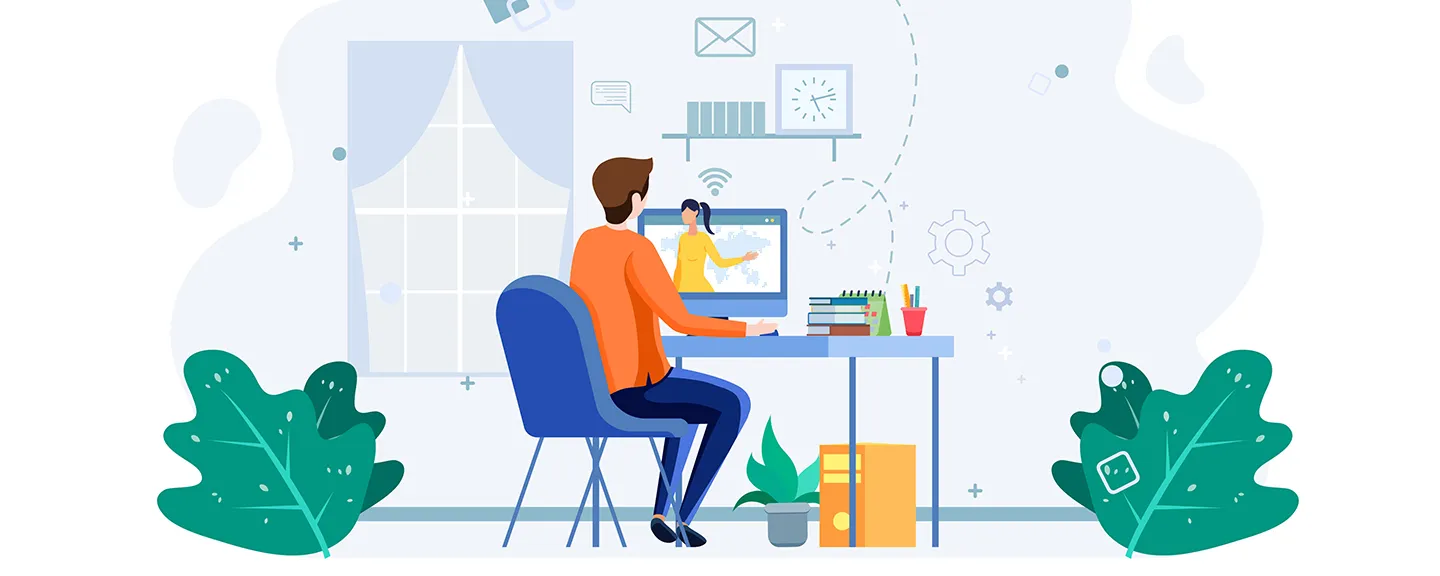
Organize Your Workspace for Studying
No matter your budget or current living situation, you can create a workspace that fits your needs. Here are a few key elements to establish in your workspace:
- Good lighting: Check your lighting during the day and night. You don’t want to strain your eyes if you’re studying late at night or on days when natural light is minimal. You’ll also need to think about lighting for your webcam during meetings and presentations. Don’t rely on backlighting or side lighting. Instead, a desk lamp pointed toward your face can help.
- A dependable computer: Do some research into the best and most reliable computer you can afford within your budget—and reach out to your campus computer store for guidance and discounts. Look for a laptop with at least 16GB of RAM that can connect wirelessly to the internet and allow third-party application downloads.
- Fast WiFi: If you’re living with other people, then you’ll need to ensure you have enough bandwidth to support streaming and internet sharing. Ideally, you’ll want to work close to the router.
- External HD camera: The cameras that come built into most laptops are not the best quality. Using a camera with a 1080p resolution will allow you to look clear in classes and record any presentations in HD.
Create a Better Internet Connection
While you don’t need the latest laptop model for school, you do need a reliable internet connection. Here are a few solutions to make your internet connection better:
- Create mobile WiFi hotspots: If your internet is spotty, you can use a mobile hotspot with your data plan. These LTE modems allow you to use a cellular signal to connect to the internet.
- Boost your WiFi range: If it’s not possible to set up your workspace near the internet router, use a WiFi extender to boost the range.
- Plan for internet usage: If you live with others, you’ll have to plan your school day around your household’s internet and streaming habits. You can experience slower internet speeds if two or more people are trying to stream classes, shows, or video games simultaneously.
Use Tech to Limit Distractions
Noise-canceling headphones are essential for blocking out distracting noises. These headphones come in in-ear and over-ear styles, but over-ear headphones are generally more comfortable to wear for longer periods.
Also, consider using a smart device like a Google Mini or Alexa to increase your productivity. You can play ambient background noise to help drown out other distracting noises. You can even use a smart device to set timers to help you stay focused on a task before taking a break. And finally, once you get a new assignment, ask your smart device to add it to your reminders or calendar.
Don’t Forget About Ergonomics
When you set up your workspace, you also want to consider good ergonomic practices. You don’t want to end up with a stiff back or sore wrists halfway through the semester! Here are a few simple ergonomic tips that are easy to implement:
- Set up a second monitor: If possible, avoid hunching over a tiny laptop screen and use a second monitor to stream your classes. If your laptop has screen mirroring capabilities, your television can serve as the second monitor, which is great for watching class.
- Use a secondary mouse and wrist rests: Using a touchpad all day can be uncomfortable. A secondary mouse is quick to set up and when used with a wrist rest, you can prevent wrist pain.
- Place a rolled-up pillow behind your back: This is an easy way to provide lumbar support.
- Limit computer use on the couch and bed: Instead, switch from sitting at a desk or table to standing at a counter to work.
Looking for more help in getting set up for remote online learning? APU’s support team has created several tech tutorials to help you navigate this semester.