- Home
- >
- APU Articles
- >
- News Article
How to Use Canvas in the Remote Learning Environment
March 30, 2021 | Written By Ben Kissam
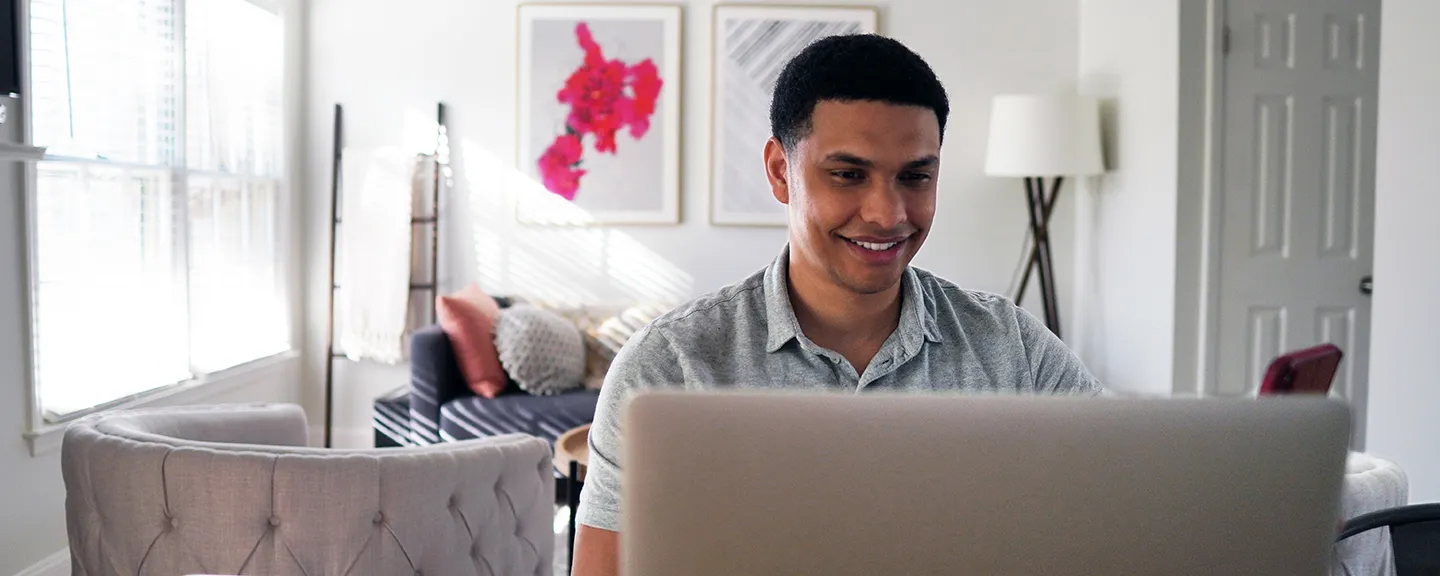
Fortunately, students at Azusa Pacific University have access to Canvas, one of the highest-rated online course management tools for college students. It’s simple to use and easy to customize, and it could even potentially boost your productivity and academic performance.
“Since Canvas is the virtual home for all APU courses, students should learn how to use it competently and confidently,” said Mike Truong, PhD, executive director and digital learning architect in the Office of Innovation Teaching and Technology at APU. “Doing so will improve their success in the remote learning environment.”
Here are some tips to help you use Canvas and thrive in an online classroom setting.
How Students Can Use Canvas
Even if you’re not very tech-savvy, there are many tools available to help you learn how to use Canvas well. And in the event that you get stuck, there are plenty of resources, as well as faculty and staff, to help you get back on track.
After you log in, you should see a set of icons on the left-hand side (or in the mobile menu on your smartphone or tablet). This is called your Global Navigation dashboard.
Here, you’ll find tabs including:
- Dashboard
- Courses
- Admin
- Calendar
- Inbox
- Account
These tabs lead you to more specific features of the platform. Familiarizing yourself with the content within each tab is the best way to learn how to use Canvas.
And if you need assistance, reach out to the Support Center or refer to the helpful Canvas guides to help you maximize your use of the platform.
Helpful Canvas Resources and Tips
While the dozens of resources available through Canvas can help you succeed, some can actually boost your productivity and academic performance.
Once you’re logged on, be sure to:
- Try out the Drag and Drop Calendar, a tool you can use to manage your time and build a weekly schedule.
- Customize your notification preferences so you never miss messages from your professor or classmates.
- Check your grades often and dive into the analytics of your academic performance.
- Using the Canvas mobile app available in iOS and Android to check your courses on the go.
Also, be sure to fill out your ePortfolio. This is a place where you can display papers you’re proud of, outline your academic achievements or career goals, and even share work with potential employers!
Communicating on Canvas
Building relationships is one way APU fosters a strong community. And getting to know your professors could pay off later in the form of a reference, a new spiritual mentor, or even a recommendation letter for graduate school.
While communicating effectively is a perceived hurdle of the remote learning environment, Canvas is equipped with tools that make virtual communication easy. You can:
- Subscribe to receive announcements via text message or email.
- Engage in conversations or discussions with your teacher or classmates.
- Request feedback on assignments before they’re due. (Your teacher can leave feedback right in the document!)
- Record and upload videos of your more detailed questions.
With these tools, getting to know your professors and classmates is much easier. Canvas allows APU students to connect with professors, collaborate with others, and even network virtually.
Customizing Canvas for Online Classes
Perhaps the best benefit of Canvas is that it’s entirely customizable. Regardless of your major or the requirements of an assignment, Canvas can meet the requirements of your work.
For example, you can easily access third-party apps and integrations right in the online course management system. Some of those resources include:
- Microsoft Office
- Google Docs
- Social media apps like Twitter and YouTube
Navigating the remote learning environment might seem challenging on the surface, but Canvas solves many of those problems while making online learning fun and engaging. With so many tools right at your fingertips, one could argue that, at least in some ways, it’s actually easier to be productive online.
Ready to get started? Download the Canvas student app right to your phone or device and set up your account.